This is a quick guide to show how to fix your install, if a new update caused a version mismatch.
There are pretty standard guides, but most leave out that with input shaping and other advanced features, we have to also compile the microcode for the host controller, a raspberry pi in most cases. I may be adding a guide to use a tablet as the Klipper host in future, so that we could use an old tablet to control the printer, and just use the Duet spi bus, so we could mount a nice big tablet or old laptop, etc, onto the printer and have it complete standalone. Below is a list of commands to use for anyone feeling a little overwhelmed, but it’s much cleaner to follow this video.
Tips:
- To enter a previously entered command, press ↑ on your keyboard. You can cycle between options with ↑ and ↓
- To copy text inside a PuTTY terminal, just select it.
- To paste, right click
Directions:
- Open PuTTY, and connect to the raspberry pi with your IP address. (mac can use the ssh command)
- Login to your pi, default is pi and raspberry
- Enter
cd klipper - Enter make clean
- Enter
make menuconfig - Select
Micro-controller Architecture - Select
SAM3/SAM4 (Due and Duet) - Select
SAM4e8e (Duet Wifi/Eth)insideProcessor Model - Ensure that
(USB)is selected insideCommunication interface - Press Esc then Y
- Enter
make - Enter
sudo service klipper stop, enter your password - Enter
ls /dev/serial/by-id/* - Copy the serial by just selecting it in the window
- Enter
make flash FLASH_DEVICE=and paste your serial after the = - Note their is a chance that flash may fail and usually this will place the board into a bootloader mode like original install does when you hit the erase pins. If this occurs please rerun ls /dev/serial/by-id/* so that you can get the correct serial and use this one repeating step 10
- Enter make clean
- Enter make menuconfig
- Select
linux processinsideMicro-controller Architecturepress Esc then Y - Enter make
- Enter make flash, enter your password
- Restart the klipper service in the mainsail interface

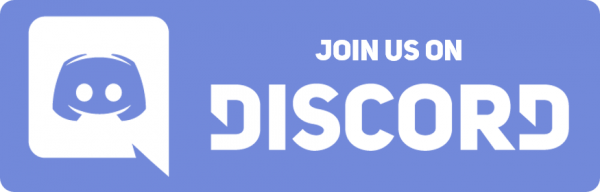
That did not work for me. I had to select Linux as the MCU.
The video said to do it again i just summarized the instructions but ill add it to the written part to
also not work for me. skr mini v2
This is for a duet wifi board. You can use the same guide but will have to pick your mcu settings.
Quick note in case it helps others. If, after doing this procedure, you get errors about connecting because the serial port is missing and the command “ls /dev/serial/by-id/*” doesn’t work, you’ll want to reset the mcu according to page 12 in this document: https://www.advanced3dprinting.com/wp-content/uploads/2021/03/Advanced-3D-Printing-Klipper-Kit-Installation-Guide-v0.1.pdf
Thanks Rob!