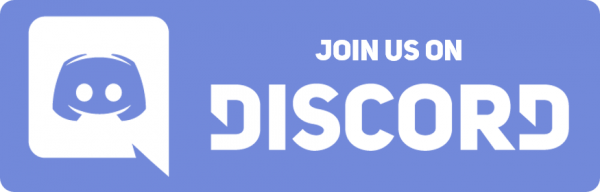Optical endstops
What to tackle
Gantry install
This is a 3d view that can be exploded showing the install.
password is a3dp
This is all needed files for the install https://drive.google.com/drive/folders/1Z4x9JJPxMVS33Lny1YkzpYVabQZxyF_G?usp=sharin
First step is to make sure you have all the parts needed for the install including stls from the other post.
Tools needed
- M5 allen key for removing the bed “the kit that came with the printer includes all allens needed
- M3,M2.5,M2,M1.5 allen keys a ratchet can be handy
- Philips screwdriver
- 6mm and 7mm socket
Remove the front and side lower panels and it is helpful to remove the acrylic panels to. Then remove the black acrylic surround that is around the bed. Be mindful to remove the bracket that holds the z cable chain otherwise you will have a very hard time removing the surround

Next remove the bed by removing the 4 m5 allen bolts . alternatively you can place the printer on its side and remove the bottom




The first thing is to make sure that you have plenty of time and have printed all needed parts which is the
- 2 retainer pieces
- Cable chain “if was preorder”
- Orbiter housing from gdrive to convert the extruder. “Install the new orbiter first to test , it will work with the old setup so make sure you have good tolerances first.
- Part cooler “5015 setup in the gdrive ” or you can run berd air with the included hotend fan mount .
- Y endstop trigger “y endstop mount mechanical”
- Zip ties or clips printed
Next is required tools and required parts
- Allen keys that came with the printer or any metric set that goes from 1m m to 4mm should do .
- Sand paper or abrasive cloth to tolerance the pins “you want them to be snug with the idlers ,if you need them to be looser i can send ones that are undersized “
- Dragon or mosquito hotend , Next revision will support Takoto hotends “best thing if need highest flow or print with many abrasives nonstop”
- recommended if have a 300 to trim rail to 355 mm but not required some machines tighter than others . Can use an abrasive cutoff disc or a Dremel to cut. Can choose to make slots longer instead but recommend cutting rail . 400 does not need any cutting as their is full range on the 400 with the standard length rail
- If running mosquito then need to use the mosquito fan adapter to mount the 25mm slice fan and need to use the slice fan.
The first thing i recommend to do is the front three pieces which give the largest gain. That is the carriage and the x to y mounts. You will need to act like doing a dde install and open the cable chain up including the Z chain.
Remove the back bracket that holds the z chain from moving and also prevents the bed surround from lifting. Then remove the 4 screws that hold the bed surround down and remove the bed surround to make your life easier.
Now remove z links so that the 400 has approx 31 to 32 and the 300 has 23 to 24 . then pull any slack out of the cables making sure not to stretch or disconnect anything below . You may need to cut zip ties. At this point remove the xy cable chain and make a 19 link length for the 400 and the 300 can be 16 to 19 links as their is more slack . This will be the y chain unless using new. use the old t nuts to mount the cable chain to the y extrusion and then leave for now
At this time remove the 4 screws on the bottom of each guide on the y extrusions to drop the old x bar away. Now mount the new x to y joints almost finger tight . Then take the double t nut plates and use them to mount the rail still not tight . now mount the x to y joint that say a3dp on it and mount he carriage to the guide. At this point you can lift up on the rail a little and tighten the inner bolts to the tnut plate hand tight then release the rail and now tighten the outer bolts to the t nut plate firm but not crazy , go back and do the same for the first set and now move gantry forward and back and then tighten the bolts holding the x to y arms to the y rails.
Now you can mount the carriage cable chain mount and if you printed a spar mount that as well . You can now also run the cable chain to the carriage and mount the loose ends of the both cable chains to their respective locations.


Remove the extra idler from the front tensioner brackets and run the belt around the z belts as shown in the pictures above . Install the idlers on the new arms using the stock spacer underneath and nothing above. At this point attach belts to the carriage as it is much easier before hotend is installed.
Mount the y endstop mount trigger and mount your x endstop to the a3dp x to y cable chain mount. You can now install the hotend ,fans and extruder.
I will be completing a video shortly and will refine this with feedback but wanted to get a basic idea of what to do written down as a starting point so feel free to ask questions and i will edit this accordingly.
The motor mounts are more difficult but not by much . You need to setup the pins ahead of time so sand the pins or some said to use a freezer and place the idlers on the pins as shown in the pics. Now remove the old belt retainer clips and the old rear brackets. You need to install the 1mm spacers on the bottom of the extrusions in-between them and the new brackets. You will mount the motor with the button head screws supplied 3 to a motor. You need to take care not to lose the old hardware. ” seems some newer printers have thicker stock washers I am looking for a link if anyone wants to get proper replacements for the rear stack” Don’t run the belt until the last step for this install as it is much easier to just snake it through and it helps to remove rear panel so you disconnect power and unplug the spade connectors from t he block on the back . You can do this without removing the back panel and just removing the sides instead. Use the longer m5 bolts to replace the stock 12mm bolts that go thought the z mounts and the mounts as they are to short for stock let alone an additional mm for the new spacer. Install spacers under the stock front mounts, Install center t nut bolts loosely and run gantry forward and back then tighten them to avoid racking. Now you may run belts and make sure the tensioner set screws in front are out all the way. Take care to have some tension on belts but not much and then clamp with zip ties or printed retainers. Now you may tension taking care to keep gantry square with tension being equal. Refer to video on belt tension to understand if confused.
Pi cam mount raised
Superslicer profiles
Basic cura profiles
STL files for gantry upgrade
Modular klipper image
- open putty interface and connect to printer
cd klipper_configgit clonehttps://github.com/robthide37/components.git- close putty
- switch to mainsail web interface
- open moonraker.conf in the settings tab
- enter this below the update manager header
[update_manager client components]
type: git_repo
origin: https://github.com/robthide37/components.git
path: ~/klipper_config/components
- Press save and restart
- either copy your config from the patron folder to your printer config “if i converted it” or continue
- copy your printer config into an empty notepad document
- open the printer config example in the components folder
- Start following the instructions in the file and can revert to video if needed but enter all your information
- copy the section that says do not edit from the config in the notepad file to example config
- copy full contents after it is done and close without saving
- paste the contents over your original printer config
- click 3 dots on top right and select restart firmware
- If it does not connect refresh webpage and look for error most likely you need to have control :pid above the pid values “in the do not edit section ” or you need the bl touch z offset . Just reference the example config for anything you may need that may not be defined but it should be properly set and once this is done it will never need to be touched again as i can push updates to your printer at this point .
- PRINT SOMETHING REAL COOL
- If want premade image dload here https://drive.google.com/drive/folders/1qQVto3zpMoLm-Ajv3unZhOgUGs8nnNSs?usp=sharing
A3DP Ultimate Orbiter


I wanted to take a few minutes to upload what Rob and I are calling the “Ultimate” Orbiter. Just so everyone knows, this design I did completely from the ground up making dozens of minute modifications for easier FDM-ability thus it is completely our own intellectual property.
The special sauce that gives our design a huge advantage over the original Orbiter designed by Lorincz are as follows:
- The clearances, have been dramatically improved
- Perfect BMG alignment, including along the spider gear shaft, the latch detent clearances in X & Y directions
- 100% contrainted filament path from entry to nozzle
- Can be professionally SLS or MJF printed (We know, we’ve done it =))
- Much easier to FDM print! (HINT HINT: We suggest 20-30 degrees of tilt, front bearing facing toward the bed plate)
- Can be directly mounted to a stock Troodon or one with the A3DP Gantry upgrade parts
There are two versions of the housing:
1.) 14x14mm Bearings, this will match up for those that bought the “Formbot Troodon DDE Upgrade” kit from Jake/Tom/Peter on Cults3D.
2.) 14x16mm Bearings, this matches the “OEM” Formbot/Vivedino DDE kit that can be purchased or came installed on your Troodon.
Files for 14×16 Version will be coming soon…. Hang in there =)

Rob & Jake both have hundreds of hours testing this new orbiter and we are ready for you to give it a shot for yourself
If you have any question, please drop us a line in the comments!
Fix low fps in superslicer
Delete your existing directory and extract this into it its the newest version with hardware accel back on. I was going crazy i actually installed windows again cause thought was my computer. When i made a platter of like 4 orbiters or 30 cable chain links i could not even get 1 fps and then i couldnt even type while it was open and i running a 5950x with 64gb ram right now so i was really at a loss. But try the gcode viewer or slice preview then do this and try again .
you will not lose your profiles as they are stored in the USERS/AppData/roaming then i think superslicer ALPHA folder but anyway you get the point
Put you printer.cfg here
New klipper image “complete rebuild” image link attached
New superslicer release more stable
New stable prerelease of superslicer
Troodon Pi Cam Mount
A3DP is happy to introduce our latest PiCam Mount for the Troodon!

It still mounts in the front-right corner as with the one we recommended before.
For assembly, start by plugging in the pi cable into the Pi Cam, place the cam in the red piece (as pictured above) then snap the yellow piece on. Next you will need a M3x20mm bolt to assemble the gray bottom mount to the yellow back plate. Finally, you will need a M4x12mm bolt and a 3030 hammer/ or t-nut for mounting to the front-right extrusion on your Troodon.
Please see the attached screen shot for slicer print orientation. I would suggest 0.16-0.2mm layers, ABS material for easier breakaway supports. The rear face may require some light sanding.

CAD & STL Files
Inspired by the following projects:
Front housing: https://www.thingiverse.com/thing:4695691
Back cover: https://www.thingiverse.com/thing:2746186
If you cannot see a usb connection
One is if your a patron feel free to have me remote in and fix for you but otherwise just follow the pdf guide on the website https://www.advanced3dprinting.com/2021/03/12/klipper-kit-install-instructions/
but the important part is just to use the reset pins again and then teh reset button . sometimes you can get away onyl doing one or the other but it is safer to do both and make sure you do not have low level configuration checked so if their is a * in front of it then hit spacebar on it to uncheck it.
Moonraker fix
One is their is new way of defining moonraker.conf it will be in new image and i putting it here cuase i make so many images that no one is aware since the gdrive doesn’t notify so i will make post everytime for you guys.
anyway please change in your moonraker.conf file. or just dload this one
[update_manager]
client_repo = meteyou/mainsail
client_path = ~/mainsail
to:
[update_manager]
[update_manager client mainsail]
type: web
repo: meteyou/mainsail
path: ~/mainsail
[history]
[octoprint_compat]
Troodon V6-Style Nozzle Storage Solution
This solution came about because I have yet to find a nice clean, customizable solution for storing E3D v6 style nozzles. That is a thing of the past. I would like to introduce our Nozzle Storage Box.
The intention here is that the Nozzle Insert is customizable for your application. It prints with no support in 4 pieces. We are providing all of the STL files, F3D and a STEP file for those who prefer to customize their box further.



Suggested Print Settings:
- 0.2mm Layers
- 0.4mm Nozzle
- No Supports needed
- Top & Bottom box piece print on largest face
- Trudie mount prints on the face with the 2 slots
Additional Needed Parts
- 2x M3x10+ mm bolts to secure lid to the base
File Downloads:
As much as i want to help all i am going to start posting all my content on patreon
I love sharing and i have been releasing alot on facebook and the gdrive but it just gets buried so i am going to release everything on patreon for now on so new patrons can see everything and dont have to search through million posts or the gdrive . I will also be cross posting on my website which your patron logins will access and unlock . I will make some content public on here and the website but most will release here first for at least 30 days so that i can support you all better instead of getting swamped like i have been . Nothing against others i just have to put you “my supporters” first and with the gantry launch my time needs to go to getting you guys going with all this new stuff thats dropping over next week . Also jake allen will now have access to post content on the website and all my patrons will have access plus as the store starts generating revenue from sales i will try to support the contributors from my patron fund and from the store. I plan on carrying 3dxtech filaments and tungsten carbide nozzles maybe even …gasp the dragon lol but onyl parts that i personally test and can feel good recommending. I literally have gone through 10 dragons as shown in the video i just posted.I destroyed a few of them and it turned out it was the dyze nozzles fault so I emailed them and if they revise the nozzle i will recommend and possibly carry it but as of now i think spool3d and 3dmaker are the go to for wc also i am waiting for a midwest tungsten nozzle to test but the 3dmaker seems the way for us and spool3d for canada and either for rest of world. Lastly we will be adding a tip the designer system for contributors on the website as designs start getting posted. I will not allow anything to be sold i haven’t printed and tested and i will be really leaning towards a free market for all my patrons with the option to tip and to rest of public they can charge what they want lol. Also all my content will be free for you guys as long as no one tries just pledging a dollar and dloading stuff then canceling which if that happens a few times ill have to set some min lifetime pledge for full access but i have had nothing but good experience from all of you .

 Unlock with Patreon
Unlock with Patreon